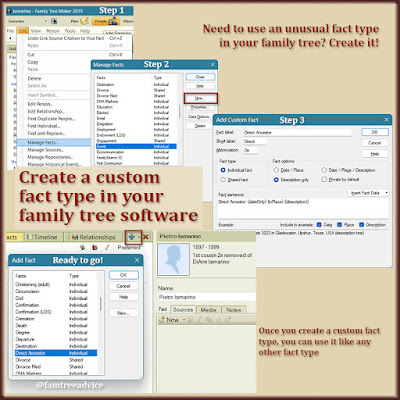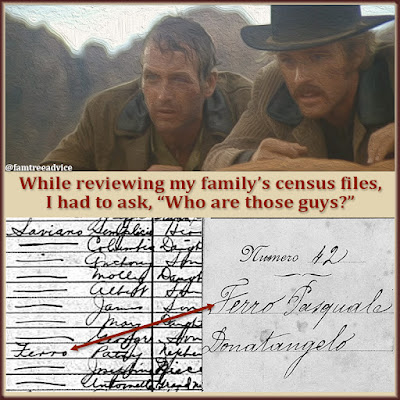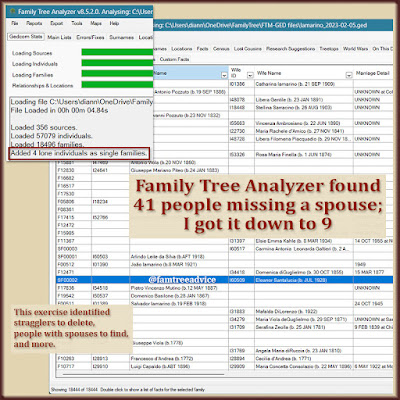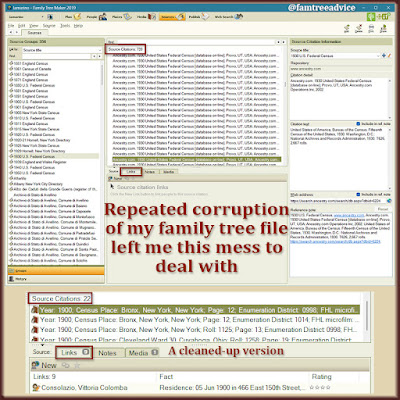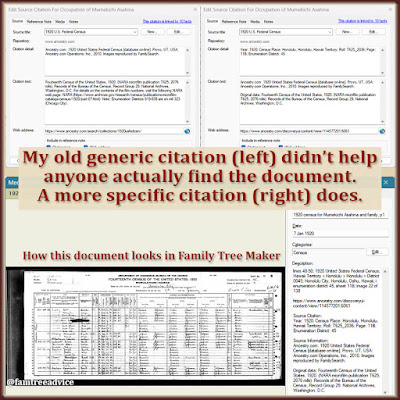Last week I discussed using the Manage Facts feature of Family Tree Maker to add or remove custom facts. (See "How to Add or Delete Custom Facts in Your Family Tree.") That led me to explore what else is hiding in that Edit menu.
You may have received an email from Family Tree Maker about a free update recently. In the email they highlighted new capabilities in the Manage Relationships tool. (You can read a list of all that's new in FTM 24.2.)
Fix Broken Relationships
They said you may find couples in your family tree listed with an Unknown relationship. And it's through no fault of your own. I decided to test out this new feature. Here's how you can do it:
- Open your tree in FTM, click the Edit menu, and choose Manage Relationships toward the bottom of the list.
- In the Manage Relationships window, the Show relationships menu defaults to Spouse.
- Click Spouse, then click Couple to open up a list of choices.
- The 2 choices that should interest you the most are Unknown and Unknown with a Marriage fact. Start by clicking Unknown.
- You'll see a list of every couple in your tree with an Unknown marriage status.
- You can choose to Select All or you can click each person you know should have a Spouse relationship.
- Once you've made your selections, you can change them all to Spouse at once. First make sure that at the bottom you see Change selected relationships to this type: Spouse. Then click the Apply button and it's done.
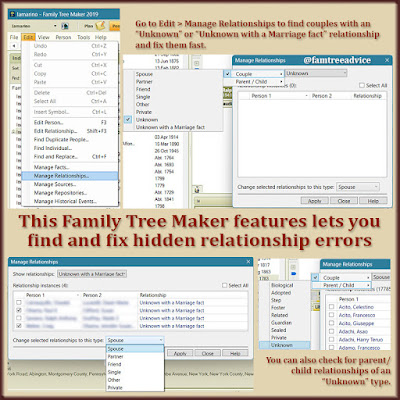 |
| This new feature fixes a hidden family tree problem quickly and easily. |
I realized as I looked through my list of names that some of the couples should say divorced. Make note of their names because you must change them to Spouse before you can mark them as divorced. (To change their status to divorced, go to an individual's Person tab, look at the Relationships view, and change Spouse - Ongoing to Spouse - Divorced.)
Next, follow the same steps, but choose Unknown with a Marriage fact in the Spouse > Couple list. In my results list, I saw some divorced couples. I had to make note of them, set their relationship to Spouse, then visit each couple to mark them as Spouse - Divorced.
There's a good chance these errors happened while synchronizing your FTM tree with Ancestry.
Manage Even More
Back on the FTM Edit menu, choose Manage Repositories near the bottom. Here you can add, edit, replace, or delete the repositories you created to use with your source citations. Click the Usage button for any repository to see its usage. You'll see a list of how many times it's used—no other details.
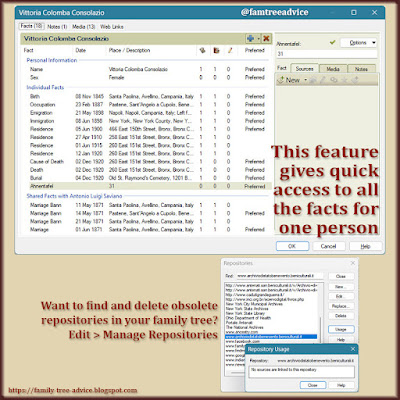 |
| You know how to get around in your family tree software. But you can always use a shortcut. |
In my case, I found one repository that I'm not using anymore. The Usage button confirmed that it's not in use in my tree, so I deleted it.
The same is true if you choose Manage Sources. But I find it easier to manage your sources from the Sources tab at the top of the FTM window.
One other interesting feature I found on the Edit menu is Edit Person. First navigate to any person of interest. Try clicking the Home button and choosing yourself. Click Edit > Edit Person (or the shortcut, the F3 key). A single window gives you quick access to every fact, note, and media item you've attached to that person.
This is a nice way to view a timeline for the person. Yes, you can see this timeline on any individual's Person tab. But if you need to confirm something quickly, the Edit Person (F3) option is a time saver. Maybe you're wondering if you added a citation to your 2nd great grandmother's 1920 census facts. You'll see that in this window. And you can edit any fact right there in the window.
Finally, the Edit menu has a Find Duplicate People option. I gave up on this after a few moments because my tree has 57,136 people, and far too many of them have the same name. But it may prove useful for you.
If you've been wondering about any other menu option in Family Tree Maker, I highly recommend the Facebook group Family Tree Maker Users. Administrator Nanci Crisp is a marvel. She has created a series of illustrated tutorials explaining absolutely everything to you. Once you've joined the group, click the Guides tab to see all the tutorials.
If you're using another type of family tree software, be sure to check Facebook for a user group. I bet you'll find that someone else has already asked your question and gotten the solution.