UPDATED ON 29 MAY 2024. By now, everyone should be comfortable with the November 2021 redesign of the Italian Portale Antenati—the ancestors portal. The site's managers have been making changes behind the scenes, and the website is working better than ever.
Why They Changed the Website
There was a time when the Antenati site went down almost every day. Since the change, only once did I find the site unavailable. That's a huge improvement.
The redesign makes site maintenance easier for their team—no doubt. It's a huge website! The homepage on 29 May 2024 says its contains:
- 85 provincial state archives
- 1,725,481 register books
- 139,159,506 images.
As a 25-year website maintenance veteran, I get why the Antenati team wants to make their lives easier. Now let's make your life easier.
Adapting to the Changes
Creating Source Citations. Every Antenati document in my family tree had a source citation that became obsolete with the change. However, the old image URL you saved before November 2021 now redirects you to the same image at its new URL. This is fantastic, and I believe it's because we requested it so loudly.
Here's one of my old-style source citations:
From the Benevento State Archives: http://dl.antenati.san.beniculturali.it/v/Archivio+di+Stato+di+Benevento/Stato+civile+della+restaurazione/Baselice/Morti/1856/199/007850708_01745.jpg.html
You can see from the old URL itself that the document is from Benevento, from the town of Baselice, and from the death records for 1856.
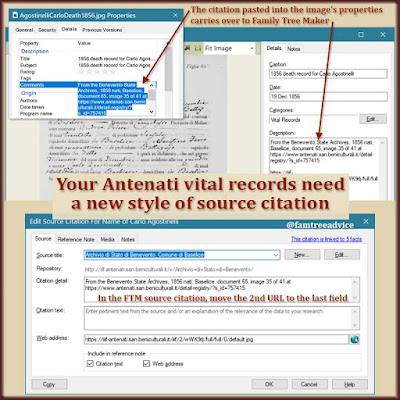 |
| Your new Antenati documents need a new style of source citation. Here's my template. |
My new Antenati source citation format is this:
From the xxx State Archives, YEAR TYPE, TOWN, document xx, image xx of xx at url
I keep that text (and so much more) in my Notebook.txt file that's always open on my computer.
Using the same image as an example, I'd change:
- "xxx State Archives" to "Benevento State Archives"
- "YEAR TYPE, TOWN" to "1856 nati, Baselice"
- "document xx, image xx of xx" to "document 65, image 35 of 41"
- "url" to "https://antenati.cultura.gov.it/ark:/12657/an_ua757415/wWK9rlj"
Altogether, the new source citation is:
From the Benevento State Archives, 1856 nati, Baselice, document 65, image 35 of 41 at https://antenati.cultura.gov.it/ark:/12657/an_ua757415/wWK9rlj
This format gives you all the information you need to go see the document for yourself, online or in person. It includes the province, town, and the URL of the document itself.
Navigating Smartly. Getting to the register book you want is easier than it was before the redesign. We used to click a province, click a time period, click our town, click a document type, and click a year. That got you to the right collection of images.
Now I start at the homepage and enter the name of the town I want. Then I can narrow down the results. Maybe I want only birth records. I can scroll down the town's results page and click Nati below the Tipologia heading. Then I can either scroll through the years or click Espandi below the Anno heading, and choose my year.
Note: I always view the site in Italian. If you haven't figured out that Anno means year and Nati means birth, you need to get grounded. The FamilySearch wiki is a great resource for learning Italian genealogy words. Memorize a few words and make things much easier.
Now that you're looking at the register you want, the best thing to do is look for the index pages. To do this, you need to use the thumbnail view menu. Here's how:
- Looking at your register book, click what's meant to be a page view icon on the right (see #1 in the image below) and choose "Right" to display thumbnails on the right or "Fondo" to display the thumbnails across the bottom. (You can even choose "Galleria" in that same menu to see nothing but thumbnails, which I'm using a lot now.)
- Scroll through the thumbnails and click any one to jump to that image.
 |
| Once you know what and where to click, the new Antenati site is easy to master. |
Zooming in to Read. The index and documents will be too small to read. To zoom in on any image, simply click the image! Click it again to zoom in further. I didn't realize this until 1 April 2022 when they released the 1950 U.S. Census on the NARA website. They use an almost identical image viewer, and I found you can simply click the image to zoom in.
Adapting and thriving. It's easy enough once you get used to it, and we're still getting a free resource that's intensely valuable. Remember:
- Gather source citation details as you go.
- Use the hidden thumbnail page navigator to get around.
- Zoom in by clicking the image once or twice.
The old website was no picnic. Make this one work for you!
The reason I decided to update this article on 29 May 2024 is the name-search feature. When you go to the Antenati site, the homepage lets you search by town (Località) or by name and town (Nome, Cognome, Località). Only recently have I had decent success in searching by name. It can be a tremendous time-saver—especially when you're searching for someone in a large city.
When you're looking at either a list of available register books for a town, or at an individual register book, see if there's a page icon. A page icon is a small graphic that looks like a printed page with its corner folded down. When you're looking at a list of available registers, the words Atti collegati are beside the icon. When you're looking at a register, the words Nominativi collegati are beside the icon.
These words and the page icon tell you this register is searchable by name. Take advantage of that. The search results list may be long, so pay attention to the details of each item in the list.
Personally, I'm eternally grateful to everyone responsible for the Antenati website. It is a godsend to every genealogist with Italian ancestry. (Although I'm really mad at them in July 2025 for forbidding us access to the high-resolution images!)
Be sure to also read How to Use the Online Italian Genealogy Archives.
And speaking of Italian vital records:
Thank you for posting this!!! While I have no Italian heritage myself, from time to time at the library where I work, I help patrons with their Italian genealogy and first learned about Antenati from you, thus being able to find records for my patrons. I'm bookmarking this post to study in detail for the next time someone asks for help with Italian records :)
ReplyDeleteThat's great, Tess! I'm glad to be of help.
DeleteThanks so much. Much needed blog post. I made web links to the documents from the old Antenati site (as well as downloading the images). Now hundreds of links are useless. It's a good thing I downloaded the actual document and that there is a way to continue saving these records.
ReplyDeleteYes, I also saved all the records I needed. I only had a link in my citation as proof and a courtesy for anyone who may have a connection to one of my people.
DeleteHi DiAnn - I just came back to this post again today because I needed to remind myself how to get the direct URL for the page image (... where did she say to find that default.jpg again ...?? Ah - here it is in this blog entry! Thanks!)
ReplyDeleteBut ... I wanted to share a shortcut that I use ALL the time, now that the COSENZA Archives are FINALLY available online at Antenati! (Hallelujah!)
The families I've been following (my wife's relatives), all hail from mainly 3 little towns - Belsito / Paterno Calabro / and Malito. (You'd think Belsito and Malito would be mortal enemies judging by their names, but, not really, a lot of mixing and matching!). I wanted to find a quick way to jump from one town to another. Here it is:
I start my search for new records using this URL:
https://www.antenati.san.beniculturali.it/search-registry/?localita=Belsito&anno=1892
which takes me DIRECTLY to the town and the year - and then I just have to choose from the Nati / Morte / Matrimonio registers that I want. When I'm done finding that record, I use the back arrow in the browser to get back to this page, then just edit the URL in the browser's location bar (up top), and either change the year or the town, then onto my next search.
Yes, that's a really good idea. I do keep a spreadsheet of the URL for each year and type of record, but sometimes it's easier to navigate to them than to bother with the spreadsheet.
DeleteStumbled across this site and so glad to have done so! Looking on finding a way to download full size images from Antenati. Followed your directions to click on the Manifest link but that only takes me to a 403 page - not authorized. Am I doing something wrong or did they close up that backdoor to high-res images?
ReplyDeleteThey've been making some changes to the Antenati site. Today I updated the companion article linked in the first paragraph of this article. Thanks for reminding me to update this one, too!
DeleteChecked out the updated article and what do you know!!?? I have hi-res images! Thank you so much for the info!
DeleteThis is VERY important. You must navigate to the page you want to download using the Thumbnails and NOT the index feature in the left panel. If you get to the page using the index feature it will not generate the 7 digit letters/numbers at the end of the URL you need to put into the template.
ReplyDeleteFixed!
DeleteCreating the sources is worthwhile (and necessary) work. I am experimenting with "Record Seek" a browser extension that creates the source for you and can link it to Ancestry or Family Search. You can also add notes and descriptions to the source citation
Deletehttps://recordseek.com/
Hi,
ReplyDeleteThe old image URL isn't directing to the new one--it says "Risorsa bloccata" (resource blocked). I have several hundreds of saved image URLs (hadn't downloaded the images), and now they're useless. It would take months to try to find them again on the new site. Is there another work-around for using the old URLs? Thanks.
Please give me an example of a URL you had that now says Risorsa bloccata. I tried the old one from this article, and it redirected properly.
DeleteHi DiAnn,
ReplyDeleteI can't get the high resolution, am i doing something wrong?
Here is my process:
URL (low res): https://antenati.cultura.gov.it/ark:/12657/an_ua36018759/Lqqen79
URL (for high res.):
https://iiif-antenati.san.beniculturali.it/iiif/2/Lqqen79/full/full/0/default.jpg
Result: (no image but this note)
Your connection isn't private
Attackers might be trying to steal your information from iiif-antenati.san.beniculturali.it (for example, passwords, messages, or credit cards). Learn more about this warning.
net::ERR_CERT_COMMON_NAME_INVALID
Subject: antenati.cultura.gov.it
Issuer: GEANT OV RSA CA 4
Expires on: Nov 26, 2025
Current date: Jan 27, 2025
PEM encoded chain:
Hope you can help me...Thank you very much
The link you provided absolutely works. Maybe you're using a VPN that's being very strict? I use Firefox and it goes right to the document. Chrome gives me a warning, but I can proceed at my own risk and get the document.
DeleteThank you very much for the quick answer.
DeleteAt least i know that it works. We are now in Mexico and it could be that our condo unit is on a PVN (will try to find out). If not, i will try from home when we get back.
Thanks again and have a wonderful day