The last time, I wrote about how important it is to be ready for the sudden loss of your computer. You must be prepared to move your genealogy files if your computer is about to die. And sure, you'll have to move non-genealogy files, too.
I'm lucky that my 4-year-and-8-month-old computer gave me warning that it was on its last legs. Every program I tried to run was unresponsive. I had to move on to new technology.
My new laptop arrived two days ago, and I began installing my most important software:
- Microsoft Office
- Adobe's Photoshop, DreamWeaver, and Acrobat
- Quickbooks
- Some specialty software I need for work
- Family Tree Maker
 |
| A tool to fix the problem. |
When I launched Family Tree Maker on my new machine for the first time, I was surprised that it displayed my media files. I have 2,634 images attached to people in my tree. They are mainly census forms, ship manifests, and photos.
I was surprised to see them because the file structure on my new computer is different. I'm storing all my genealogy images on the "E" drive, which is enormous.
It turns out I made a bad choice when I first began using FTM in 2003 or so. The program asked me if I wanted to save media files in the family tree file, or link to their location on the computer.
I figured that saving the media in the file would make the file way too big. So I linked to them instead.
I knew I couldn't move files around or rename the files or folders. They would become unlinked if I did. I accepted that, and I never changed anything.
Imagine my face two days ago when I realized all my media was now unlinked!
Thankfully, Family Tree Maker has a fix for this. I hope your family tree software does, too. If you're not sure, check your software's website or click the Help menu to see what it says about media files.
In Family Tree Maker, I clicked the Media menu and chose Find Missing Media. This brought up a window showing the long, long list of my 2,634 missing media items.
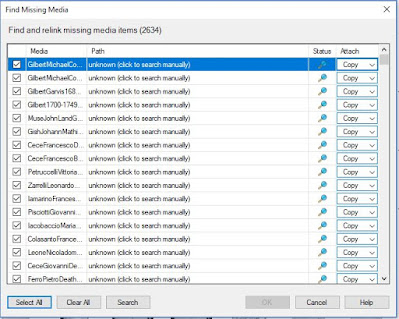 |
| "Click to search manually"? No thanks. |
In the right column, labelled Attach, there's a choice between Attach a Copy and Attach a Link. I'd always chosen to attach a link before. Here was my chance to bring a copy of every single media item into my Family Tree Maker file.
Sure, my family tree file is going to be much fatter than it used to be. But I've got a 1 terabyte hard drive now, so who cares?
The process is very simple, but as I write this, it's still running.
All I had to do was click to Select All, make sure the Attach column was set to Copy, and click Search. Immediately, I saw that the program found my files on my new E drive. So it's working! It's more than halfway done, and progressing nicely.
 |
| A better graphics card makes working on your family tree easier. |
I would have been pretty upset if I had to locate the 2,634 images one at a time! But let this be a lesson to you. If you plan to move your family tree to a new computer, and your file doesn't contain all the images, pull them in now.
And here's a nice benefit to upgrading that computer. Aside from it being faster, I've got a really high-resolution screen. So I'm able to see so much more of my family tree at a glance than before.
At this point, my house contains more obsolete computer equipment than it should. But genealogy is a high-tech hobby. It pays to have good tools for the job.

