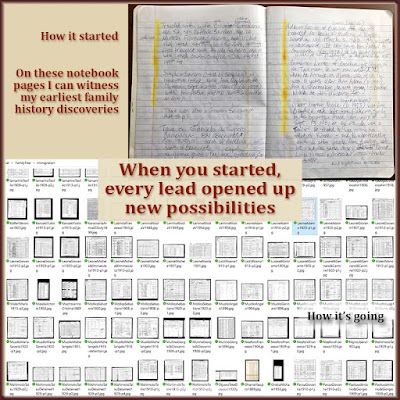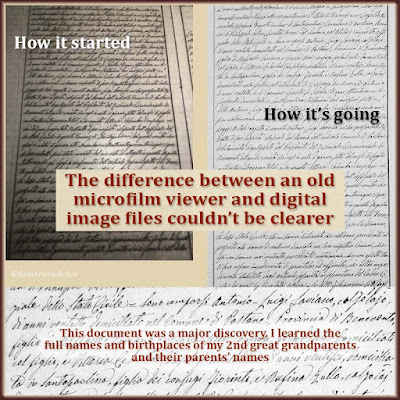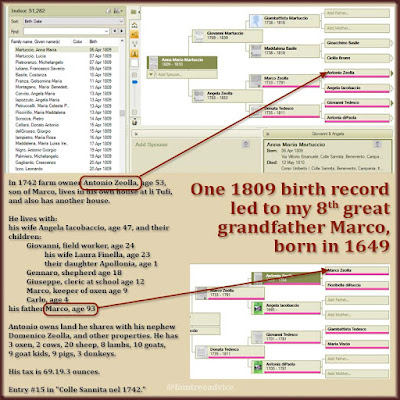I was in a panic when the Italian genealogy website, Antenati, changed completely on November 15, 2021. But I'm here to help you cope.
First, the bad news:
- The new site does not allow us to easily save a high-resolution image of a document. But users are smart. Someone figured out an easy solution, and I will share it with you.
Here are 5 tips for using the new Antenati portal.
Tip 1: Use the Site's Improved Search Function
The homepage of the Antenati site has a slightly different URL than before: https://www.antenati.san.beniculturali.it. The first thing you'll see is a search form. Click the Italian flag at the top right of the page, if you like, to translate this search form to another language. I always leave it on Italian because it isn't a lot of words.
You can use this search form to quickly get to a particular town. Type the town's name in the first box (Località), click the yellow-highlighted suggestion, and click the Cerca (Search) button.
The Antenati group is always working on indexing vital records so you can search for a person. Instead of the default "Cerca nei registri" (search in the registers), choose "Cerca per nome" (search for a name). Enter a first name, last name, town, and year (click the down-arrow on those last two for more options).
I searched for my grandfather, born in Colle Sannita in 1902. Antenati has indexed the person's name, both their parents' names, and their date of birth, death, or marriage. It's pretty impressive.
You can click the view button for any search result to go to a page of text. Then click what will not appear to be a link, but is. It'll be beneath the word Atti, and when you hover your mouse over the words, for example, "Atto di nascita 10 Ottobre 1902," you can click that link. You'll find yourself on the exact page of the document you wanted.
 |
| There are 3 ways to see all the page numbers and get around the register. |
Tip 2: Find a Province, Time Period, and Town
If you prefer the old method of drilling down to your town, you can still do that. In the top menu of the website, click "Esplora gli Archivi" or Find the Archives. I don't find the map helpful, but scroll below it to see the good-old alphabetical list of provinces.
Click your province of choice to go to its landing page. You'll find two buttons:
- Cerca nei registri (Search the registries) gives you a list of all the registers for the town. You can sort these from oldest to newest, or vice versa. Click the Vedi il registro (View the register) button for any book you want. You'll now be in a register viewer, able to turn the pages of the book.
- Esplora i fondi (Explore the fonds—not a typo) is closer to the old format. I'll warn you now that you're better off with the first button to search the registries. But if you want to see the old way, click the button to see the three time periods, now displayed in alphabetical, not chronological, order:
- Stato civile italiano—the latest time period, usually from 1866 on. These are the years after Italy became a unified republic.
- Stato civile napoleonico—the earliest time period, usually from 1809 through 1815. These are the years when Napoleon was in charge.
- Stato civile della restaurazione—the middle time period, usually from 1816 through 1865. These are the years after Napoleon, but before Italy became one country.
- Click a time period, then choose your town. And whaddaya know? You're right back where you were when you clicked Cerca nei registri. That was a waste of time. So maybe the new site helps us get where we want to go faster.
Tip 3: See Thumbnails or Pick a Page to View
At first glance, it seems as if you can only page your way through a register one image at a time. If that's the case, imagine paging through a 100-page book to get to the index pages.
Luckily, there are several other ways to get around. Start by looking at any page of a register. Then:
- Method 1: Click the icon to the top right of the viewing area that's meant to look like a window. Change your view from Singolo to Galleria.
- Method 2: Same as above, click the icon at the top right, but this time, click Right. (Why is that in English?) Now you have a scrollable list on the right with all the page numbers. You can click any one of them.
- Method 3: Click the hamburger menu the 3 stacked horizontal lines). Then click the third icon down that looks like five stacked lines of different lengths. Now you can see a list of all the page numbers. Or you can choose to see them as thumbnails.
Click any page number to go where you want to go.
Tip 4: Saving a Record's URL and High-Res Image
This section WAS new as of 30 May 2022. In July 2025, the Antenati site made this method obsolete. They didn't like us sneaking in their back door.
The Antenati site no longer gives us a button to download a high resolution image of the document we want. But here's a solution for you.
Start by going to the page you want within any register book. As you click from page to page, you should notice that the last section of the URL (after the last slash) in the address bar of your web browser changes with each page. Copy that last section and paste it into this template URL that you will keep in a safe place, replacing only the word TARGET:
https://iiif-antenati.san.beniculturali.it/iiif/2/TARGET/full/full/0/default.jpg
For example, I'm looking at a document and the URL ends in 5K6QgbP. If I paste that into my template URL, replacing the word TARGET, I get https://iiif-antenati.san.beniculturali.it/iiif/2/5K6QgbP/full/full/0/default.jpg. If you click that link you'll see the document all by itself. You can click the image to enlarge it. And you can right-click and save that wonderful high-resolution image.
This may seem like a pain, but wow is it easier than the method I was using!
Hang in there, my Italian researchers. The Antenati site was never the easiest in the world anyway. I've heard that some towns now have more recent documents than they did before. Today I learned that my uncle's town is finally online, and I can expand his family tree!
Be sure to also read How to Make the Best of the New Antenati Website.