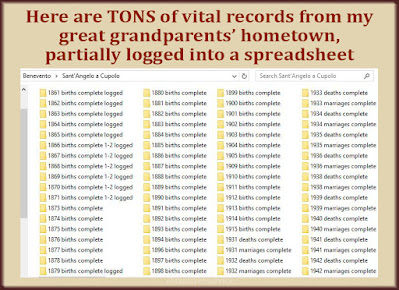A few months ago I explained how you can add locations to Google Maps and save them in your own personal collection.
I use these collections to plot my relatives' homes in Italy, the landmarks I can see from my mountaintop home, and the many places I've lived.
 |
| You can use Google My Maps for genealogy. |
Google's mapping features can come in handy to family tree researchers like us.
If you don't have a Google account, create one. It's free and gives you access to far too many tools to ignore. Once logged in, go to Google My Maps and click the red button to Create a New Map.
You can start adding addresses and adding a description to each map pin. You can color-code your map pins, maybe choosing different pin colors for different branches of your family tree.
Create different layers and you can separate the locations by family unit.
Google offers plenty of help explaining how to:
- Create, open, or delete a map
- Add places to your map
- Save directions on My Maps
- Draw lines and shapes in My Maps
- Import map features from a file
That last feature could be a tremendous help for your family tree research. You can use your family tree software to create a report on all the addresses in your tree. Then copy those addresses into a spreadsheet. Finally, import the locations into your map.
My original thought was to create a migration map for some of my ancestors. Google My Maps can do that. I've added my grandfather's addresses to a map. I've detailed each map pin with his name and the year(s) he lived there.
 |
| This fully customizable, full-featured map highlights my grandfather's travels within the United States. |
Now I can use Google My Maps to draw lines showing his progression through time. In this image, instead of drawing a straight line, I used driving instructions. This makes a more realistic picture of Grandpa's path from his uncle's home in Newton, Massachusetts, to the coal mine in New Castle, Pennsylvania.
I've only scratched the surface here. Imagine creating a detailed map to include in your family tree research.
UPDATE: I did a test of importing an Excel file of addresses into a map. You can import only 200 addresses at a time. Add a header row called Address. It worked well. See the "Import test" layer. Now I can customize these new map pins as desired.