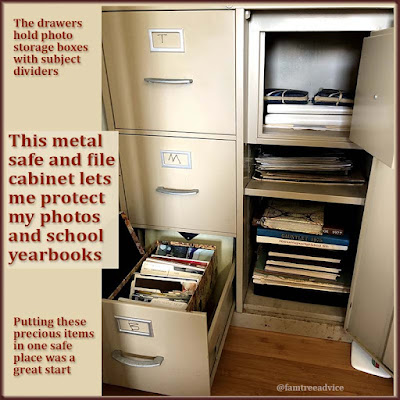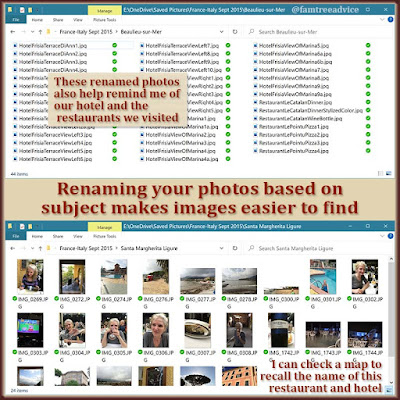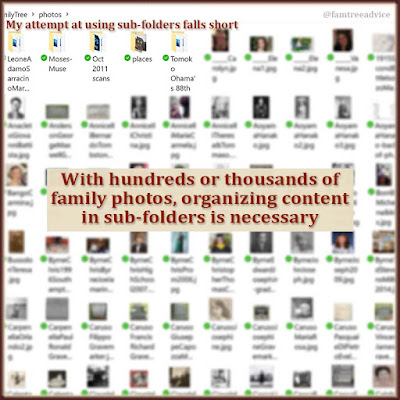I thought my family photos were well organized. My digital photos have file names that include the names of the people in the picture.
Then my uncle died, and I wanted to share a couple of photos of him as a teenager. One photo shows my Uncle Silvio as a teenager, laughing. The other shows Uncle Silvio and his future wife, my Aunt Lillian. In that photo, they seem to be part of a cheerleader squad for their school's football team.
It was awful to discover that I couldn't find either of these precious photos when I needed them!
First I looked in my "Family Tree\photos" folder for any file name that included my uncle's last name. Then I checked any family folders in my separate "Saved Pictures" folder. No luck!
I turned to my favorite search program ("Everything" for Windows) to scour my computer for Silvio's last name.
With this tool, I found the photo of Silvio laughing in a folder called "FamilyTree\etcetera\scans". That's a great way to lose your stuff. Put it in a folder called etcetera! The folder contains pages I scanned from my Aunt Lillian's photo album more than 10 years ago. She had the teenage photo of Silvio. But I still can't find the cheerleader photo. Is it possible I never scanned that one?
This wasn't the first time I had trouble finding a particular photo. It's time to come up with a better system.
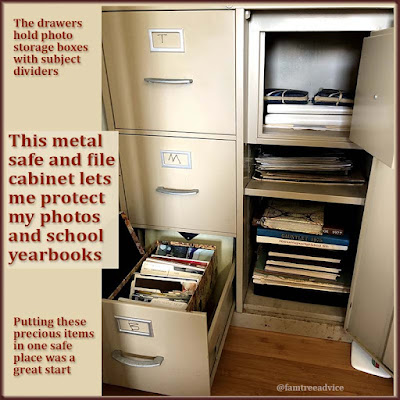 |
| My family photos took a big step forward when I placed them all in a safe. But there's much more organizing to do. |
Take Stock of Your Collection
In my "Family Tree\photos" folder, image files are generally named for their subject (last name first):
- IamarinoPasquale.jpg
- IamarinoPasquale2.jpg
- IamarinoPasqualeWithGreatGrandchildren.jpg
I'd like to reserve my "Saved Pictures" folder for vacation photos. Each vacation has its own folder (like "California Feb 2016"), plus sub-folders for individual destinations during that vacation ("Santa Barbara", "Hollywood", etc.). But it also has my family's digitized slide collection stretching back to the 1950s.
My mother has given me tons of old family photos that I keep in a fireproof safe. I can't guarantee that I've scanned every single one of them. And I know I have a thick 1980s–1990s photo album somewhere in my house, but I can't find it.
Determine Your Goals
To organize any digital photo collection, start by asking yourself what you need from it. I would like to have only one or two places to look for any given photo.
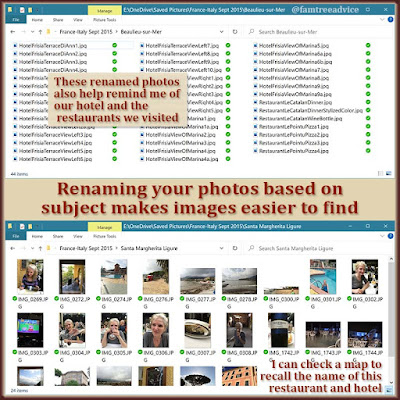 |
| Rename your digital photo files with descriptive names. This will help you organize and locate them later on. |
When I want to pull up a photo from Lyon, France, for example, I go to "Saved Pictures", open "France-Italy Sept 2015" and find the Lyon folder. I'll continue to keep all the destination photos in one place. But I'm going to review them and give them more descriptive file names. This will make specific photos easier to find.
Rather than sifting through 132 images of Paris, I can give them descriptive names, like:
- Versailles-exterior-front.jpg
- Versailles-Hall-of-Mirrors.jpg
- Notre-Dame-Rose-Window.jpg
These descriptive names will make similar photos group together in the folder. Plus, I can use "Everything" to search for that famous rose-window.
Goal #1: Make all destination photo names more descriptive than IMG_1569.JPG.
In my case, it's the family photos that need more urgent attention. There's the folder I found called "scans" hiding on my computer. Its images don't follow my usual LastnameFirstname.jpg format. I'll begin by renaming them.
Like most genealogy fans, I'm going to wind up with TONS of family photos in one folder. They'll need some separation. Which organization method would you choose?
- Put a date in the file name (whether it's general [1940s] or specific [1949])
- Use sub-folders for each decade (1940s, 1950s, 1960s)
- Use sub-folders for place (Ohio, Bronx, California)
- Use sub-folders for family groups. I would need to include the name of the head of the family for this to work (IamarinoPasquale, IamarinoPietro, IamarinoFrank).
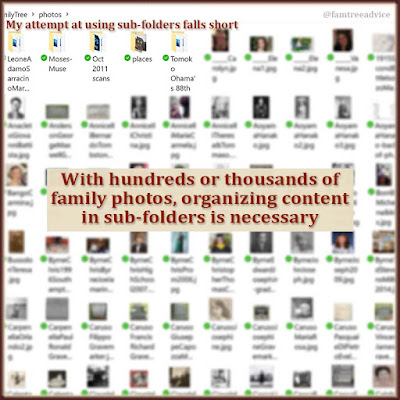 |
| When you gather up and rename your family photo files, look for one or more of these ways to further organize them. |
As you examine your collection, one or more of these filing methods may make the most sense to you. I know, for example, I have tons of photos from the Bronx. I could divide them by decade or exact location (mom's apartment house, dad's apartment house). But I know my California family photos are only from the couple of years my family lived there. They can all stay in one folder with descriptive file names.
Whichever method you choose, the purpose is to help you more easily find a particular photo.
Goal #2 has two parts:
- Bring all digitized family photos into one location, improving their file names as you go.
- Assess the entire collection for how best to divide them up.
Once your digitized photo collection is in good shape, it's time to take stock of your paper photos.
If you had to find a particular old photo of yourself and two of your best friends, could you find it? This happened to me last month. I needed a specific photo so my friends and I could recreate our funny pose 23 years later.
The photographs I've taken over the years are in a few cardboard boxes. They have dividers to separate them by time or place. I didn't see any photos from around 1998 in the boxes. I checked my "College" section, but the photo I wanted wasn't there. In the end, I found a forgotten 1990s photo album sitting in my safe. And there it was, along with a ton of photos of my sons as little kids. I need to digitize all these photos!
I also have two boxes of old photos from my mother, along with a stack of larger format photos. Are they all digitized? How should I organize them?
Goal #3: Go through your paper photo collection. Make sure you digitize and sort everything.
When you digitize your photos, remember to scan at the highest resolution available. This will allow you to zoom in and see details more clearly. If you have photo editing software, you can work to undo creases and spots on your photos.
This is a big project, for sure. In my case, it's long overdue. And I still need to find that cheerleader photo with my aunt and uncle!
As with any big family tree project, it's best to divide and conquer. Here's how I'll start:
- Enhance the file names already in my "Family Tree\photos" folder. Those 700+ file names will group similar subjects together alphabetically.
- Search for other photo folders on the computer. Then rename and bring everything into the main folder.
- Check the digitized collection for natural breaks. Will organizing by time, place, or family group work best?
- Check paper photos to see that you've got them all digitized.
- Organize the paper collection to make future searches easier.
My family often turns to me to produce a certain photo. I want to make dead sure I am the family historian who can meet that need.