I love my daily routines. I pack a ton of accomplishments into each morning. That sense of fulfillment pushes me to stay disciplined.
Being a disciplined genealogist leads to a stronger family tree. While others are sleeping late on a Sunday morning, I'm sticking to my routine:
- Catching up on household income and expenses, and
- Backing up all my family tree files
My simple backup plan is so quick and easy, I have to share it with you.
The key elements are (1) good organization of your files, (2) a checklist, and (3) a "what's new" folder. Here's how I keep my family tree files safe each Sunday morning.
 |
| External storage drives keep coming down in price. Don't short-change your family tree files. |
The File Structure
As soon as I began this all-consuming genealogy hobby, I realized I needed to organize my digital files. That includes:
- Naming each document image file in a consistent way (basically, LastnameFirstnameEventYear.jpg)
- Placing each document image file in the right folder:
- draft registration cards in the draft cards folder
- census pages in the census forms folder
- ship manifests in the immigration folder
- Family Tree Maker and GEDCOM files in the FTM-GED files folder
- vital records in the certificates folder, etc.
Yes, I could have some better folder names, like "vital records" instead of "certificates". But changing them now would mean having to change them on my backup drives. So I'll stay with what I've got. (Take a deeper dive into file naming and organization.)
The "What's New" Folder
My certificates folder must have 15,000 or more images in it. That's unmanageable. So I split it into 8 roughly equal folders based on the first letter of the file name. Now, inside my certificates folder are sub-folders with names like A-C, D-H, I-L, etc.
Each Sunday, having to check all 8 folders for what's new was a hassle. That's when I created a sub-folder in certificates called working. That's where I keep documents in progress.
Here's how I manage my tons of vital records now:
- I gather files and prepare them for Family Tree Maker:
- I crop them in Photoshop and enhance the contrast
- I add a title and description to the file's properties. These carry over into Family Tree Maker. (Find out how to add details to your image files.)
- I drag them into my family tree, adding each file to the right person
- Once a file is in my tree, I drag it to the certificates folder
- I drag non-vital records (ship manifests, censuses, etc.) into my DON'T FORGET TO BACK UP THESE folder. Keeping these files separate helps me make sure I file them in the right place.
- On backup day, everything new is in my certificates folder (not the lettered sub-folders) and DON'T FORGET folder, ready for me to back up and file away. My certificates is my "What's New" folder.
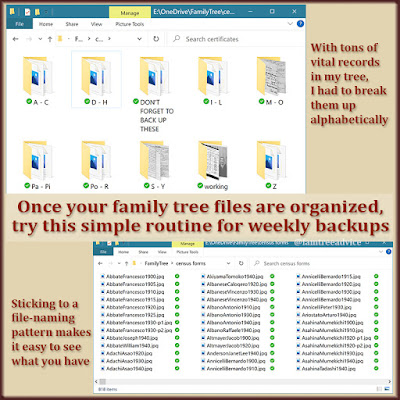 |
| Keep new files in a holding area so they're ready and waiting for your weekly backup. |
The Backup Checklist
As a safeguard, I keep a short backup checklist in a file that's always open on my computer. Here's what it says:
- Back up to OneDrive: (automatic) Antenati files, Blog files, FamilyTree
- Back up to Seagate Drive:
- C:\Users\diann\Documents\Outlook Files
- Desktop\timesheets.xlsx (put in income folder)
- E:\, $$Finances, FamilyTree (sync logs, GEDCOMs, Iamarino Media)
My FamilyTree folder gets backed up to the OneDrive cloud automatically. (Find a suitable cloud drive for your files.) This makes the files accessible from all my devices and keeps them safe. My document image files are already in the cloud, but I keep them on my 2 external drives, too, for extra protection.
The Devices
I have a 1 terabyte Seagate external drive I use for my weekly backups. It mirrors the folder structure on my computer.
Recently I bought a 2 terabyte Seagate external drive because if the first drive goes bad, I want to be protected. The new drive came with software to simplify my routine. I plug in the drive, launch the software, and it finds all the new or updated files in the folders I specify. Then it backs them up for me. It's so simple.
If you stick to any routines at all, you can stick to a weekly backup routine for your family tree files. If you aren't adding to your family tree each week, double-check your "what's new" folder and your list anyway. If nothing is new, get on with your day.
I get so much done in one week, a computer disaster without a recent backup would break my heart.
Are you willing to risk your genealogy research?
My routine is similar, but not quite as regular. I too have an issue with finding what has been changed most recently, but fear if I add a What's new folder, then I'll never get around to filing the documents properly. I did find a way to reveal in Windows Explorer all the folders that have had recent changes and then just drag and drop them over to my backup drives. I can't afford a lot of cloud backup, so rely on my external drives for most things.
ReplyDeleteOnce again, you've inspired me to make a regular routine :)
I'd love to know your secret for getting Windows Explorer to show recent changes. There are plenty of free cloud storage options. This article has a link to an earlier article about your options. And I properly file my "What's New" contents the second after I put them on my external drive. It's part of the routine.
DeleteI've been running ViceVersa for many years now to identify changes to the files on my computer and back them up to two difference drives. While not free, this program has saved me countless hours over the years. https://www.tgrmn.com/ Highly recommended
ReplyDeleteI am confused about the What's new folder. Why wouldn't you back up after those are in their proper places in their proper folders? Wouldn't they be out of place? Back ups are always confusing to me, thanks for your help.
ReplyDeleteI do back them up to their proper place. I leave new items sitting in the "What's New" area so I can see what needs to be put where. (Everything else is already backed up.) I back them up to their proper, final places, and then put the originals away where they belong.
Delete