Ever since I quit my day job, I've been spending all day, every day building my family tree. When you're adding 200 people to your tree a day, you've got to make sure not to lose any of your work.
That's why I developed an iron-clad routine so I'll never lose a day's work. I follow this routine without fail. It's a long list, but when you make something a habit, the steps move right along.
This list assumes you're using desktop family tree software. I cannot imagine building your tree only online. I want that data on my computer, in my control at all times. Don't you?
Here's my obsessive-compulsive routine. I should be this careful with everything in my life.
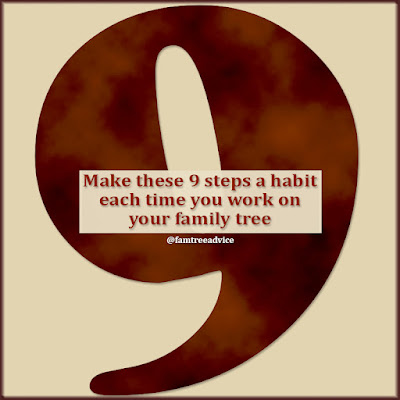 |
| Together, these 9 steps make your family tree as safe as you can imagine. |
Throughout the Day:
1. Save the Change Log
When it's time for a break, I take advantage of a Family Tree Maker feature I learned about last year. When you click the Plan tab in FTM, you'll see 2 tabs: Tasks and Change Log. Change Log is a list of your last thousand changes.
Click the printer icon to save the list as a PDF. The name of my family tree file is Iamarino, my maiden name, so I save this file as "temp Iamarino Change Log.pdf." Each time I save it, I overwrite the previous version.
2. Make a Backup
Since I make a few backups throughout the day, I add a letter to the end of each file's name:
- Iamarino_2022-09-20a.ftmb
- Iamarino_2022-09-20b.ftmb
- Iamarino_2022-09-20c.ftmb
- Iamarino_2022-09-20d.ftmb
Once I make the final backup of the day, I delete these interim files. But if disaster strikes my file in the middle of the day, I can rely on my latest backup.
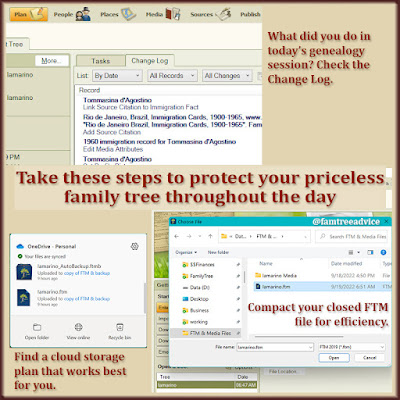 |
| You may have overlooked these important family tree maintenance and backup options. |
At the End of the Day:
3. Export a Full GEDCOM
This is a new step for me. After a long day's work, why wouldn't I generate my latest and greatest GEDCOM file? As the days go by, I keep only the 2 most recent GEDCOMs on my computer.
An up-to-date GEDCOM means you're always ready to:
- upload it to a new website
- search it for text you need to find
- open it in different software.
4. Make a Final Backup
Now it's time for the final backup of the day. This one has no letter added to it: Iamarino_2022-09-20.ftmb. You may want to include media in this backup. I had to stop doing that because backups with media for my 55,000-person tree were about 18 gigabytes each. It took forever! (Note: Getting a better computer solved that problem.)
5. Compact Your File
When you add or edit anything on your computer, the new data could be stored anywhere on the drive. Family Tree Maker lets you compact your file to make it run more efficiently. After adding 200 people, I want to clean up the data storage.
You can compact your tree with your FTM software open, but your tree file closed. I prefer to do it this way to avoid potential errors. Next, exit FTM and let it generate another backup: Iamarino_AutoBackup.ftmb.
With my FTM file closed and compacted, I can delete any earlier backups I made that day.
6. Sync the Day's Files with the Cloud
I keep my family tree files on my computer and on Microsoft OneDrive. When I'm done for the day, I turn on OneDrive to upload my new files to the cloud. Note: Do not keep your working FTM file on the cloud. That is, don't work on a file that is also synchronizing with the cloud. Keep the file on your hard drive, then put a copy on the cloud.
The Next Morning:
7. Sync the Tree with Ancestry.com
An early morning sync with your Ancestry tree gives the best results. Website traffic in your region is going to be lighter early in the morning than any other time of day. If you're a night owl, consider syncing very late at night.
8. Save the List of Changes
During the sync process you can save the list of changes that FTM is about to upload to Ancestry.com. I keep these dated PDF files for a few weeks. They're very small files, so there's no harm in keeping them a while.
- FamilySyncChangeLog 2022-09-17.pdf
- FamilySyncChangeLog 2022-09-18.pdf
- FamilySyncChangeLog 2022-09-19.pdf
- FamilySyncChangeLog 2022-09-20.pdf
At the End of the Week:
9. Copy All Files to External Drives
This is my Sunday morning ritual. I sync my tree and copy the most important files on my computer to 2 different external hard drives. Plus they're on the OneDrive cloud. Because, you know, obsessive-compulsive.
Now that I've written it out, nine steps sounds positively insane. But your genealogy work is priceless! It's worth your time to protect your files like a mama bear protects her cubs. How safe are your files?
Awesome article. Now to take action! Thank you.
ReplyDeleteGreat tips! Thank you for sharing your process, DiAnn.
ReplyDeleteI think that our family history work is one of those things that is worth being OCD about! You're doing an awesome job with it. :)
ReplyDeleteI do back up regularly but this article has me re-thinking my strategy
ReplyDeleteI'm glad you're thinking about it. Just ask: What would I lose if my file suddenly got corrupted? How much would I have to redo?
DeleteI had been using The Master Genealogist software and when they discontinued support for it, Rootsmagic made it easy to import my data. A year or so later, something happened on TMG and I was and am totally unable to find or access my file. I am sure that I lost some details in the process and any work that I had done in between, but at least I have most of the families and relationships.
ReplyDelete