Imagine starting up your computer to add a new baby cousin to your family tree. But all you see is a File Not Found error. Nooooo! Panicked doesn't begin to describe how sick you feel.
I'm someone who curses a blue streak in the face of computer problems. I can't describe the pain in my head and stomach at these times. That's why I take extreme precautions with my digital family tree files. (And many other types of computer files, too.)
To avoid disaster, here are 4 crucial ways you can safeguard your digital family tree files. Get started before disaster strikes!
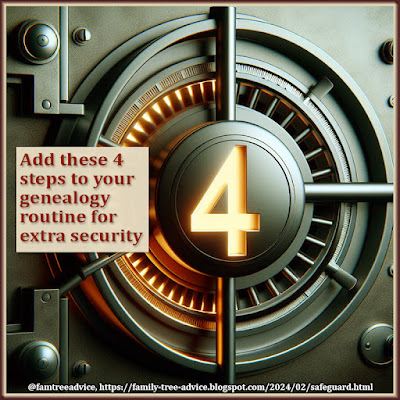 |
| Keep your family tree safe in a virtual vault with these 4 methods. |
1. Take advantage of cloud storage
Important! Your desktop family tree program should NEVER open your cloud-stored files. The cloud will try to update your file while you have it open, and corrupt your file. This happened to me.
You must open the file from a computer folder that does NOT get backed up to the cloud automatically. When you're done for the day, close your file and exit your software. Then you copy the family tree file and paste it into a folder that does get backed up automatically. Also, make sure your family tree software stores its own copy of every image you put in your tree. Don't point to their location if that location is a cloud folder; let the software make its own copy.
I use Microsoft Outlook for email, and Outlook will not let me work with a mailbox file that's on the cloud. My backup routine includes exiting Outlook and copying the file to a cloud location. This is true for other programs, too.
With that understood, you should use a cloud storage program for your non-active files. My Family Tree folder contains sub-folders for the types of documents I gather. These include:
- ship manifests
- censuses
- vital records
- naturalization papers
- draft cards
- and so much more.
These images are separate from those Family Tree Maker stores in your tree's media folder. (The media folder must not be on the cloud.)
I use Microsoft OneDrive because it comes with my subscription to Office 365. An added benefit of any cloud storage is that I can access any of my cloud files from my travel laptop.
To decide which cloud program is right for you, read "How to Back Up Your Family Tree Files Automatically."
2. Copy files to external drives often
Decades ago a client told me kept copies of his important information in 3 places. One of those places needed to be offsite in case of fire.
My cloud storage is the offsite location. My important files are on my desktop computer, of course. Plus I make a weekly backup to 2 one-terabyte external drives.
Each Sunday morning I back up my family tree, financial, and email files to these external drives. If you work on your tree a lot, a weekly backup is so important. I've had days where I added hundreds of people to my tree. I don't want to lose that much work!
To read about my backup routine, see "This 3-Step Backup Routine Protects Your Family Tree."
3. Export a GEDCOM after each session
I used to export a GEDCOM file from Family Tree Maker only when I wanted to do something in Family Tree Analyzer. Then I realized the value of always having an up-to-date GEDCOM. Now I export one at the end of each day's Family Tree Maker session. (You can export a GEDCOM from your online-only tree, too.)
When I'm done for the day, I export a GEDCOM and make 2 kinds of backup files: one with and one without all the media. My tree is so big that a backup with media is about 12 gigabytes, so I only keep 2 full backups and delete any older ones.
GEDCOM files use an industry-standard format. You can open it with any family tree software or upload it to a family tree website. It's so easy to export one, why wouldn't you do it after every session?
To see my full backup process, read "9 Steps to Really Safeguard Your Family Tree."
4. Publish your family tree in more than one place
A while ago I had a series of mishaps while trying to sync my Family Tree Maker file with Ancestry.com. Then MacKiev improved the FTM sync function dramatically. So I'm back to syncing every morning.
But when I had these problems, I stopped syncing my FTM tree with Ancestry for quite a while. I found another website, Geneanet.org, where I could overwrite my tree each day with a new GEDCOM. This now serves as a public-facing backup for my family tree. And it puts more international eyes on my research, too. The one thing I haven't been able to manage is to upload all my document images to Geneanet. The instructions don't seem to work for me, and I don't see how they make sense.
I won't put my family tree on any site that lets other people try to "collaborate" with or overwrite me. I made the mistake of putting my tree on Geni years ago. Each time someone wants me to update a person on Geni, I relinquish ownership of that person. (They're always people from a huge branch I lopped off years ago.)
To understand how and why to use Geneanet, see "A Major Family Tree Change to Fix an Ongoing Problem."
If you love genealogy, the loss of your research files would devastate you. Get busy and safeguard your digital family tree files today.
I received an important comment from Joe via email (I didn't know this!):
ReplyDeleteAnother great genealogy column. Thanks. I would suggest also sending a gedcom to Family Search. They will preserve it and not allow changes as with their Big Tree. You can delete or update it as you please whenever you desire.
https://www.familysearch.org/tree/import/files
Shortly after uploading the tree becomes searchable by other users. Another reason to store it there is that it will be there long after other services disappear, merge or start charging. It's unlikely the Mormon Church is going anywhere for a long time.
The GEDCOMs that Joe referred to in his email are searchable by going to FamilySearch and choosing "Genealogies" (in between Family Tree and Catalog in the Search sub-menu). https://www.familysearch.org/search/genealogies
DeleteThanks, Jan. I wondered about that!
DeleteI do all but full cloud backup - our internet connection is slow and sometimes intermittent, so no way, no how can I do auto saves to the cloud.
ReplyDeleteI do all the others - my second backup drive is stored at my work location and updated regularly and I have trees at several different sites.
I do understand about your internet connection, and I should mention a problem I've had. At the end of the day, my full Family Tree Maker file, its auto-backup file, and my separate backup file add up to 1 gigabyte. If I try to upload them to OneDrive together, I almost always crash my internet connection. So I made a habit of uploaded the 3 big files one at a time, and it never crashed again. In fact, I purposely create the backup files in a folder that doesn't backup automatically, allowing me to put them in my synced folder one at a time.
Delete