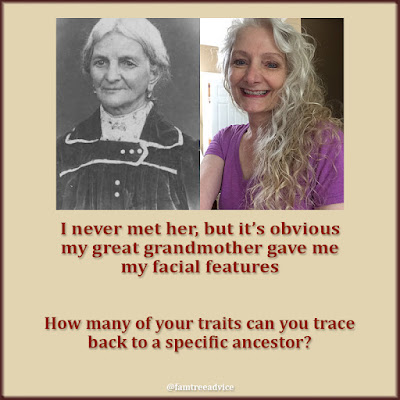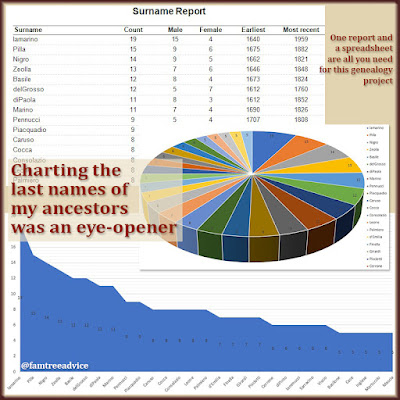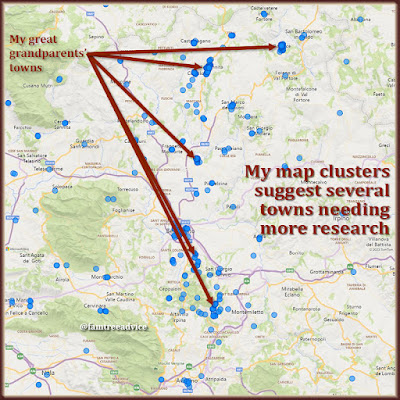When I told you I'd finished cleaning up all the source citations in my family tree, I left something out. I didn't want to get into it because it may not apply to many people. But there is something I should share with you.
I wound up with about 2,000 vital records attached to people but not to a source citation. Let's say Angelo Bianco has a birth record attached to him in my family tree. He has his name, birth and baptism dates, and his parents' names and ages. But somehow, there is no citation. All the information I need is there, but the last step remains undone. I don't know how this happened.
I started to fix them by paging through all the vital records in the Media tab of Family Tree Maker. I have 8,533 vital records! I was looking for those attached to a person but missing a citation. When I found one, I'd go to the person and create the source citation. But I had no clue how many of these there were.
After doing that for a couple of days, I wondered if there was a better way. There is. It's called the Media Usage Report. To find it in Family Tree Maker, go to the Publish tab and choose Media Reports under Publication Types. You'll see the Media Usage Report. Click the Create Report button and you'll see a bunch of options you can change.
 |
| FTM's Media Usage Report helped me find and fix a long list of missing citations in my family tree. |
By the way, I opened my tree in RootsMagic 8, complete with media items, and it has nothing like this report. You can view media items one at a time, but you can't even double click to go to the person or citation attached to it. I'd never looked at FTM's Media Usage Report before, and it turns out to have some great uses.
In my case, all the images missing a citation use an obsolete URL from the Antenati website. (See "How to Make the Best of the New Antenati Website.") I wanted to be able to see the description for each image because it contains the obsolete URL. Here's what I did to create my Media Usage Report:
- Select All individuals in the Individuals to include section.
- Select Show description in the Items to include section.
- Select Show person media in the Filter media by section.
To save a report, click the Share button in the top right corner of FTM and export to the format of your choice. I chose to export to CSV to create a spreadsheet. That way, I can simply delete each entry once it's fixed. And now I can do a search in Excel to count how many obsolete Antenati URLs I need to update. I can see my progress and estimate how long it'll take me to finish.
Here are some other Media Usage Report options that may suit your needs.
Options in the "Items to include" section:
- To include media items you've marked private, be sure to select Include private media. I made all my photographs private to keep them off of Ancestry.com. They won't show up in my report unless I make this selection.
- To find media that's missing a date, select Show date. I always put the date of the document in the image's details. If I forget, I'll see the file's creation timestamp instead of a proper date.
- To find media that's missing a category, select Show categories. It's helpful to assign a category to your media so you can find the one you need fast. FTM comes with several built-in categories, but you can create your own, too.
- If you keep details in the image's Notes field (not the Description field), select Show notes to see them.
Options in the "Filter media by" section:
- Once upon a time, I was attaching media to a fact, rather than to the citation attached to a fact. I thought that was what I needed to do. Selecting Show fact media lets me find those and fix them. (See the image to better understand.)

When I discovered I could add a media item directly to a fact, I did. But attaching them to the citation is much better. - Show person media displays all the media in your family tree that's attached to anyone. This is the most important choice to make.
- To find media that isn't attached to anyone, select Show unlinked media. If you save this report, you can work through them and either attach or delete them from your family tree.
For me, choosing to show source, citation, and relationship media shows nothing. Try them and see if you have any results.
Before closing my FTM file, I exported a GEDCOM file with media links. I opened that file in Family Tree Analyzer, and I didn't see any report that makes use of media. But I did find an unusual error in my tree. When I looked at a list of all the occupations in my tree, I found 11 blank occupations. That meant I'd created an occupation fact, but forgot to enter the occupation itself. I fixed them one-by-one in my tree. Three of them were actually death dates recorded as occupation facts. What happened there?
You never know what you'll find while doing quality assurance on your family tree. That's why you've go to do it!