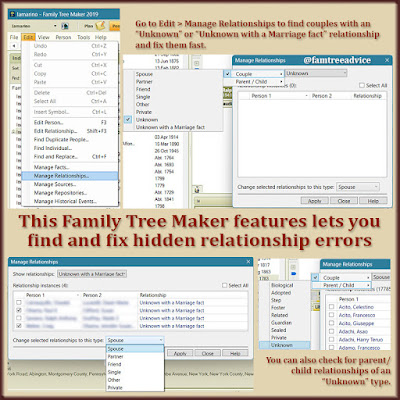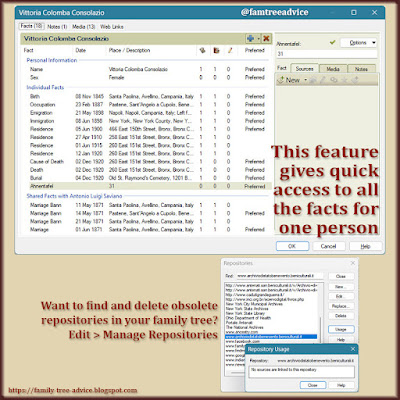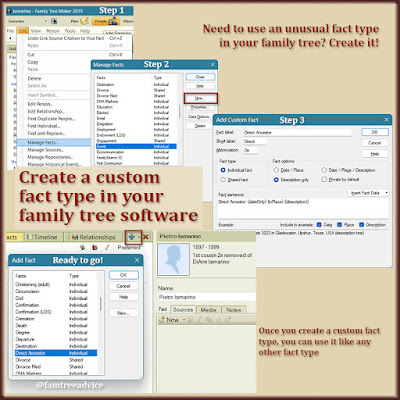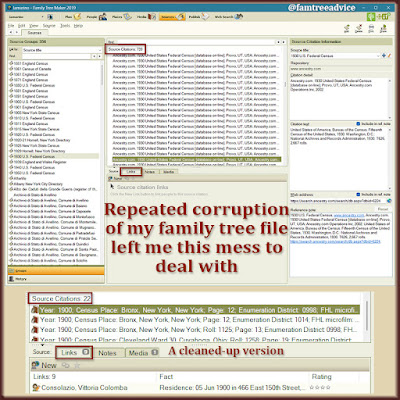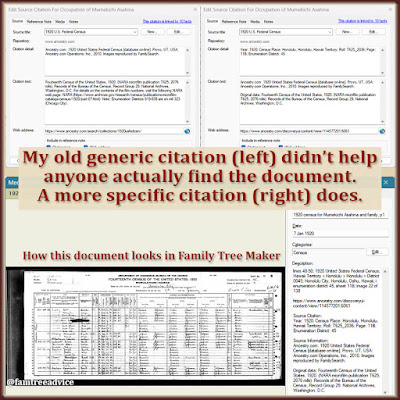A GEDCOM file exported from Family Tree Maker isn't compliant with the GEDCOM standard. That's what a reader of this blog told me. That's a problem if you export a GEDCOM and want to import it into different software. You may lose some data.
After going through the article he sent me ("How to Scrub Your Data", by Keith Riggle), my eyes glazed over. But I decided to see which changes I'd like to make to my family tree in the spirit of following best practices.
 |
| Protect your family tree file for the long haul by replacing outdated fact types. |
As I looked into it, I discovered something new about the text editor I use every day—Notepad++. There's a plugin for use with GEDCOM files, of all things. It's called GedcomLexer, and it does a better job of displaying your GEDCOM file. To install it, I went to the Plugins menu and chose Plugins Admin. Then I selected GedcomLexer from the list.
Now all the 4-letter GEDCOM tags in my file are blue and bold. A person's ID number is maroon. Source and family numbers are orange. All other text is gray, with one exception. It displays what it calls a User Tag in bold magenta. The User Tags I see in my file include:
- _LINK
- _FREL
- _MREL
- _MILT
The initial underscore seems to be another way of showing that it isn't an official GEDCOM tag. The LINK tag happens when I add a URL in the Web address field of a source citation. I'm going to ignore that tag. I know my links work when I upload my GEDCOM to Geneanet.org. And in RootsMagic 8 they're displayed as Source comments or Detail comments. The article on data scrubbing suggests putting it in the source citation's notes. I have tens of thousands of source citations. No thanks.
The FREL and MREL tags also happen automatically. They're near the end of a GEDCOM where Family Tree Maker keeps track of family units. I can't find any online reference to them, but the word Natural comes after each one. They must mean Father's RELationship and Mother's RELationship. When I import my GEDCOM into other software, family relationships remain intact. Even an adopted relationship makes the transition. So I won't give anymore thought to FREL and MREL.
The MILT tag is the one that bothers me. First of all, the discontinued GEDCOM tag for Military Service is MILI, not MILT. I use this tag for military service dates. And I don't see any logical, GEDCOM-valid substitute. I checked my grandfather in RootsMagic 8 (a file created from a GEDCOM), and his military facts were intact. On Ancestry, everything's fine, but on Geneanet, all his military service dates are labeled Conscription! I'm not going to do anything about this one either.
Deciding What to Change
Let's keep this simple and choose a few easy-to-replace discontinued tags to edit. Here's how to begin:
- Go to https://www.tamurajones.net/GEDCOMTags.xhtml and scroll way down to Overview Table.
- Paying attention to the last column (labeled 5.5.5), look for familiar* GEDCOM tags marked with a red X. The X means they have discontinued this tag. The more common discontinued tags (you may find others that you use) include:
- ARVL for arrival
- DPRT for departure
- EMPL for employment
- SSN for Social Security Number
- Make yourself a running list of the ones you'd like to change.
- Export your GEDCOM file and open it in a text editor.
- Search the file for discontinued tags.
- In your family tree software, replace discontinued tags with approved tags.
*If you aren't at all familiar with 4-character GEDCOM tags, scroll through your GEDCOM file a bit. You'll see things repeated, like NAME, DATE, PLAC (for place), BIRT (for birth), DEAT (for death), RESI (for residence), SOUR (for source), etc.
It's a shame Family Tree Maker offers these discontinued fact types in its selection list. But going through this exercise should be enough to make us remember which ones not to use anymore.
Making the Changes
More things to do with your GEDCOM:
1. ARVL and DPRT. When I first started using Family Tree Maker, I noticed there were emigration and immigration fact types as well as departure and arrival fact types. I decided to use emigration and immigration for a person's first voyage, and departure and arrival for later trips.
Now I see they've discontinued ARVL and DPRT. In my GEDCOM file, instead of ARVL and DPRT, I have TYPE Arrival and TYPE Departure. Is this Family Tree Maker's method of handling the discontinued tags? I do have EMIG and IMMI tags. I'd prefer to go with them.
 |
| This long-overlooked feature in Family Tree Maker is just what I need for this GEDCOM cleanup. |
What I'll do in my Family Tree Maker file is:
- Go to a person with a Departure fact and select it in their Person tab.
- On the right, beneath the person's profile image, click the Options button. Then choose Fact Data Options.
- This opens a Departure Fact Data Options window. At the top, select "Show facts for All individuals". In my family tree, this covers 222 Departure facts.
- Beneath the list of people, check the box for "Change selected facts to this fact type". Choose Emigration from the list, then click OK. Done!
- Now choose an Arrival fact and follow the same steps, changing the fact type to Immigration.
That was so easy. The steps will be different if you don't use Family Tree Maker. I have a free copy of RootsMagic 8, and I can only change one instance of a fact data type at a time.
If your family tree software doesn't let you change every instance of a tag at once, you'll have to do it one at a time. Use your GEDCOM file to find each instance and scroll up a bit to find the person's name. Then make the change in your family tree software.
2. EMPL. I haven't used this tag, but if you have, you can change it from Employment (EMPL) to Occupation (OCCU).
3. SSN. In my early days, I recorded the Social Security Numbers of deceased relatives. This number is often included in a U.S. Social Security Death Index record.
I thought it would be handy if I needed to request more detailed information about that person. Take my grandfather's first wife, for example. Before I learned her maiden name, I thought about paying to see her Social Security application. Then I discovered her name when I found her passport application by using her birth date.
Soon after I started, there was an uproar over the publication of SSNs and the possibility for fraud. I decided to stop recording these numbers as a record type. I put them in the person's notes or skipped it from then on.
When I search my GEDCOM file for "SSN", I find only two SSN facts (for my grandfathers). There are also 4 mentions of "SSN" within a person's notes (that's fine). I'll go to my grandfathers in my Family Tree Maker file and move their numbers into their notes.
It came as a shock to me that Arrival, Departure, and Military aren't valid GEDCOM tags. As I said, I'm sticking with Military unless someone can suggest a better alternative. But from now on I'll always use Emigration and Immigration for all trips. Think about these trips in modern-day terms. You have to go through Customs and show your passport for an international trip. So EMIG and IMMI seem reasonable.
If you want to scrub your GEDCOM harder, see the related articles at the end of "How to Scrub Your Data".