Ever wish you could look over another genealogist's shoulder to see how she does things?
Look at this. I've decided to do everything the right way from the get-go so I don't have to double back and fix or add facts. As I was methodically tackling one item on my genealogy to-do list this weekend, it struck me. There are so many steps to this process!
Does anyone else go to this much trouble? Let's find out. Take a look at what I was doing so thoroughly this weekend.
The Goal: Replace Several Bad Document Images with Good Ones
Years ago I viewed and transcribed every vital record (1809-1860) from my grandfather's Italian hometown. I used some poor-quality microfilm viewers at 2 Family History Centers.
At the first FHC, I used their computer to capture several of the images as jpg files. But they weren't very clear. At the second FHC I took iPhone pictures of some documents projected on the surface of the microfilm viewer. Terrible, ghastly quality.
 |
| Awful, pitiful old image vs. new, glorious image. |
Now there are excellent, high-resolution images of those same documents available online. I downloaded the entire town (and others) to my computer to make my research easy. Now I can replace those crummy old images in my family tree with excellent ones.
But I'm also:
- cropping the images in Photoshop
- editing each image's properties to include a title and the source URL of the image
- deleting the bad image from Family Tree Maker's media library
- adding the new image and editing its date and category fields
- the date is the date of the event
- the category is Vital Records
- recording each document in my document tracker spreadsheet.
The Steps
1. Identify a bad image. The Media tab in Family Tree Maker makes it pretty obvious which documents are the bad ones. So I can pick any one and dive in.
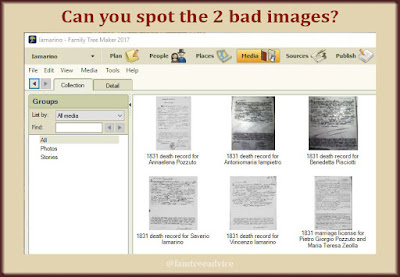 |
| Hint: The bad images are dark and fuzzy looking. |
 |
| Organize your digital files logically, and things are easy to find. |
2. Find the good image. I've got the Italian vital records carefully organized on my computer. My subject, Benedetta Pisciotti, was from Baselice. So I go straight to the Baselice town folder. She died in 1831, so I go to the 1831 deaths folder. I know the date and I can see the document number in the original. This makes it easy to find the image I want.
3. Crop the image and name it appropriately. If there's more than one document in the image or it's crooked, I crop it in Photoshop. I save it in the proper folder and name it in my usual style: LastnameFirstnameEventYear, so PisciottiBenedettaDeath1831.jpg.
 |
| Using Photoshop to crop out the other document and the huge black border. |
4. Annotate the image's properties. In each of my folders of Italian documents I have a text file called "URL format". It contains the format of the URLs where these documents came from. For example: 007850713_00000.jpg. I simply replace the last 5 zeroes with the last 5 digits of the image's file name. Now I right-click the cropped image and choose Properties, then the Details tab. I edit the Title field ("1831 death record for Benedetta Pisciotti") and the Comments field ("From the Benevento State Archives" and the image's original URL).
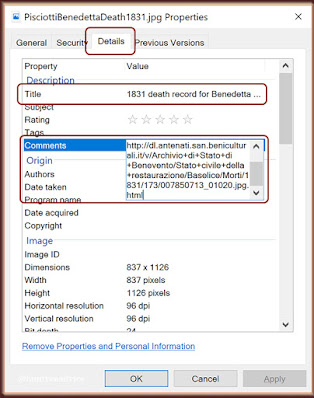 |
| These annotations stay with your image file and are pulled into your family tree software. |
5. Replace the image in Family Tree Maker. To remove the old image from Family Tree Maker's media library, I detach it from Benedetta and put it in the trash. Now I drag and drop the new image into Benedetta's Media tab. The image retains the title and comments I gave it in step 4. But I also want to enter the date of the event and select the Vital Records media category. When I synchronize, all these details are on Ancestry.com for potential cousins to see.
 |
| Check the boxes and click "Unlink Selected" in Family Tree Maker to remove the old image. |
 |
| Don't skimp on the annotations. |
6. Update tracking spreadsheet. Finally, I record Benedetta's death in my spreadsheet of all documents. I add a line for Benedetta and put "1831 (cert.)" in the Death column to show that I have a copy of the certificate of her death in 1831.
| Updating my inventory at that moment is critical to being thorough. |
Detailed, yes. But it's a process that becomes second nature.
The Result
When I complete this project, I'll be rid of those dark, fuzzy document images. And I'll have fully annotated images. They'll have a descriptive title, date, category, and source citation.
I think it's worth all the steps and the juggling of File Explorer, Photoshop, Family Tree Maker and Excel.
Don't you think your tree is worth this kind of effort?
And speaking of being wildly thorough:










