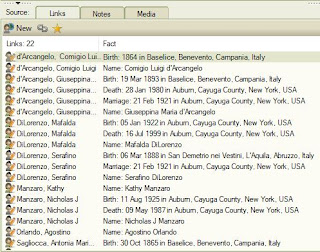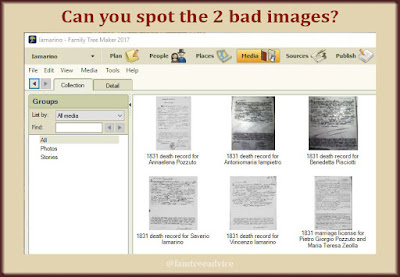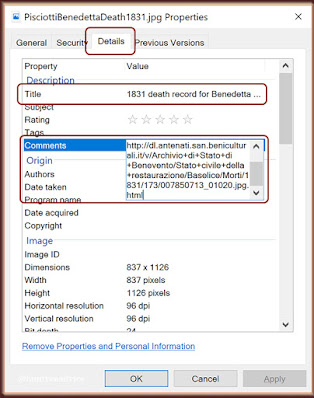Update: Family Tree Analyzer is now available for Mac.
 |
| Family Tree Analyzer |
It's always fun to create an up-to-date GEDCOM from my family tree and get the latest insights from Family Tree Analyzer.
I've written about this free PC-based program several times now (see links at the bottom of this article). Today let's look at how you can use its Main Lists tab to produce an all-in-one report.
First, your family tree software should have an export option. You can use the export option to create a GEDCOM. If you keep your family tree online only, and not in desktop software, you've given up some control of your family tree. Ancestry.com lets you export a GEDCOM from your online tree, but other sites, like FamilySearch.org, do not.
Second, there are other ways to do what I'm about to describe besides using Family Tree Analyzer. But to me, this program is the best way to do it. (Do a Google search for "convert GEDCOM to spreadsheet".)
Now let me show you what you can do with an all-in-one report from Family Tree Analyzer.
 |
| After loading your GEDCOM in Family Tree Analyzer, click Main Lists. |
Launch Family Tree Analyzer and open your most recent GEDCOM file. The software will analyze your GEDCOM for several facts.
When it's finished, click the Main Lists tab. With the Individuals tab clicked, you'll see a table containing every person and fact in your tree!
Click the Export menu at the top of the program window to generate a "csv" file. This is a file you can open with any spreadsheet software, like Excel.
Excel gives you tools to sift, sort and manipulate the data any way you like. But I don't want to turn this into a long Excel tutorial. If you don't know how to filter and sort your contents, here's a good, short YouTube video. Jump ahead to 1:44 and watch until 2:24. Short and sweet.
In your spreadsheet, choose a Fact Type (column E) to filter by, such as Occupation. Now click Excel's Sort button and sort by Fact Comment (column H).
Now you have:
- a simple view of all the occupations in your family tree
- an alphabetical list of what you typed in for the description.
I'd like to do 2 things with the occupation descriptions:
1. Fix Errors. I can scroll down the list and scan for typos. In the image below, you can see there's an address instead of an occupation. I can fix that. In my family tree software, I'll go to the person named in columns B and C. It turns out I'd entered an address for the place of work, but left out the word "dentist" for these 2 men.
 |
| A filtered, sorted spreadsheet of your family tree facts simplifies a lot of tasks. |
2. Complete My Job Translations. Most of my genealogy research work is in Italian documents. I thought it was cool to enter a person's occupation in Italian, so I made a separate translation list for my own use. But one day I realized there's a Find and Replace function in Family Tree Maker. So now I'm including the English translation in parentheses, like this: "calzolaio (shoemaker)".
Family Tree Maker is smart enough to make suggestions as I type in a field. So if I type "calz", it suggests "calzolaio (shoemaker)".
But I'll bet I overlooked a lot of jobs when I did my find and replace. This spreadsheet helps me find those untranslated Italian words, like agrimensore, benestante, eremite, and so on. Now I can finish this translation task and make my family tree more valuable for myself and others.
Let's pick another Fact Type.
- Click the Filter button at the top of column E.
- Click Select All to make every fact type available again.
- Click it again to uncheck the whole list.
- Now click to select the Birth fact type and click OK.
- Click the Sort button and sort by Fact Location, column G.
Scroll down through the alphabetical list of all the birth locations. Do you see a lot of blank locations toward the bottom? In a recent article (see "5 Clean-up Tasks to Improve Your Family Tree"), I explained the value of having approximate birth dates and places in your tree. It can give you better hints and search results.
For example, I have a man named Salvatore Martuccio who was born in about 1873. I don't want to see a hint for finding him in the 1880 census in America when he and his family were always in Italy. So I need to add Italy as his place of birth. I think I know which town he was born in, but I have no documentation. So I'll keep it loose and say he was born in Italy.
This spreadsheet makes it easier to find facts—and missing facts—so I can finish my clean-up tasks.
Here's another idea. I'll filter the Fact Type column by Immigration and sort by Fact Comment. When I first started recording immigration facts in my family tree, I used this format:
Arrived aboard the [ship name] with [wife, children, brother, etc.] to join [person's name and relationship] at [address].
Then I realized I could use the Emigration fact type to say:
"Left on the [ship name] to go to [destination city]."
With the ship name in the emigration or departure field, I could shorten my immigration or arrival description to:
"Arrived with [wife, children, brother, etc.] to join [person's name and relationship] at [address]."
I can use this filtered and sorted spreadsheet to find all the descriptions I want to edit in Family Tree Maker. Hurray! More work to do!
I'd like you to think of this method as a way of seeing everything that's hidden from plain sight in your family tree. Work on what's important to you. No matter how much you decide to correct, improve or simplify, you'll wind up with a better, stronger, more reliable family tree.
So filter, sort, and see how much you can accomplish!