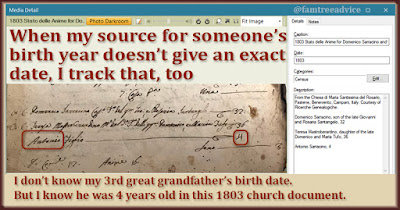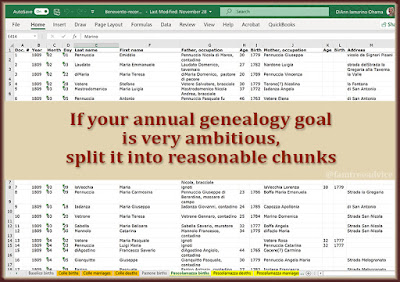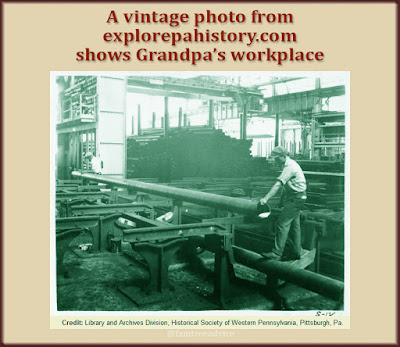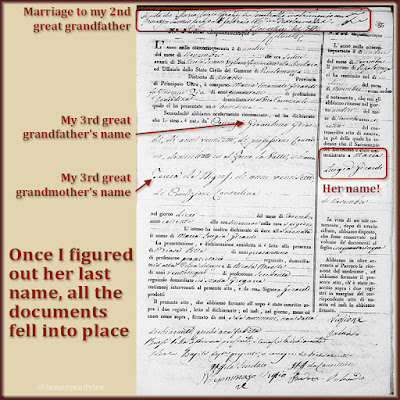Do it right the first time and you'll never need to come back and fix it!
I've written about how to add metadata to your genealogy document images. And I've written about how I name and file away my images.
Today let's break down my entire process for putting a document image into my family tree. I like to do it so thoroughly that everything is as perfect as I could ever want it to be.
It comes down to 7 steps. That sounds like a lot, but once you're used to it, it all feels like one step. Here we go:
Step 1: Save a copy of the document image to the proper folder on my computer
Within a Family Tree folder on my computer, I have a folder for each main genealogy document type. My "certificates" folder is enormous because it has all my vital records. I have access to more than a century of vital records from my ancestral Italian hometowns, so they add up fast.
Step 2: Rename the file appropriately
My format is LastnameFirstnameYear or LastnameFirstnameEventYear, depending on the event. If it's a marriage record, I include both groom and bride. If it's a census record, I use the head of household's name. I don't include the year in the file name of a World War I or II draft registration card. We know when the wars happened.
 |
| Having a system keeps all your genealogy documents easily accessible. |
Step 3: Crop and enhance the image
I always crop my Italian vital records. Often there are 2 pages in the image and a big black border. If the image is too light or dark, I adjust the contrast to make it easier to read. I don't crop census images and ship manifests because they seem to wind up a larger file size than the original.
Step 4: Add metadata to the image file
I've always added details to an image within Family Tree Maker. Then I realized I can add those details to the image file itself. That way the source information always stays with the image. And it gets pulled into Family Tree Maker.
Plus, I can give the image a title, and it becomes the image's caption in Family Tree Maker. I always begin the title with the year. Then all the images for any one person display chronologically.
 |
| Meta data carries into Family Tree Maker, and stays with the image forever. |
Step 5: Drag the image into Family Tree Maker
After I drag an image into Family Tree Maker, I double-click it. I enter the date that's on the document and choose the image category. (If you add a date in the metadata, it doesn't carry over into Family Tree Maker.)
I don't have photos of my ancestors who never left Italy. So I choose the earliest document I have for them and make it their profile picture.
Step 6: Enter individual facts in Family Tree Maker
Once you add a census image to your family tree software, for example, check it for facts. You might have:
- street address
- occupation
- number of years married
- place of birth
- immigration year
- citizenship information and more
Enter all the facts into your software for each person named on the document. And don't forget to give each fact a source.
Step 7: Add an entry in my document tracker
Once I finish everything in Family Tree Maker, I turn to my document tracker spreadsheet.
For a ship manifest, I enter the year and (doc.)—for document—in the immigration column for each person in the image. The (doc.) tells me I have the image. A year with no (doc.) means I found a mention of an immigration year (on a census sheet usually), but not the document. In that case, I'll add "immigration" to the Need to find column for this person.
For a marriage record, I enter the year and (cert.)—for certificate—in the marriage column for both bride and groom. The (cert.) tells me I have the image. A year with no (cert.) means I found a mention of a marriage year, but not the certificate. In that case, I'll add "marriage" to the Need to find column for both bride and groom.
You may think 7 steps is outrageous or too tedious. But I find it's well worth the effort. I'll never need to double back and fix any images. Or add missing information. And I'll always have a quick reference showing me what I've found and what's missing.
Making these 7 steps a habit means I'll never have to turn any of them into a big cleanup job.
Won't you join me and be a neat-freak, obsessive-compulsive genealogist, too? Imagine how great it would be if everyone with an online tree took this much care with their work!